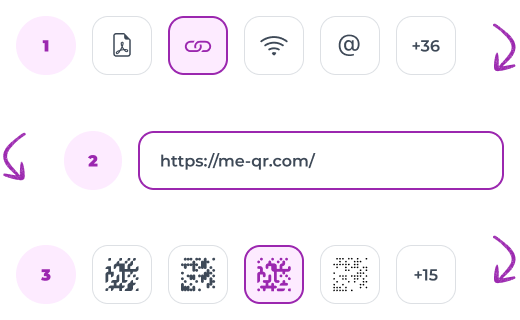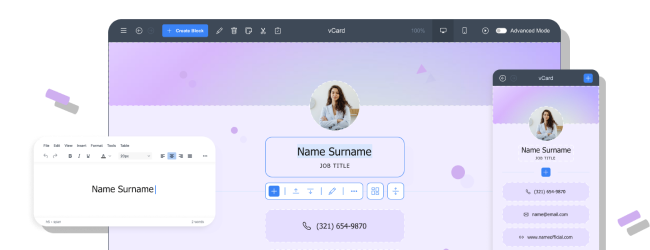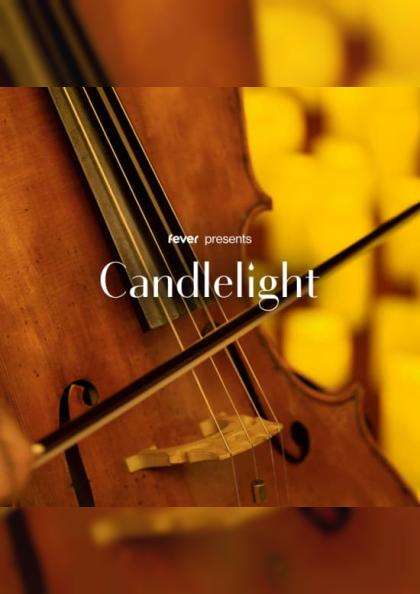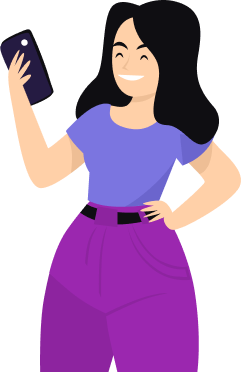Some useful Things for you
We have selected some interesting things that may be interest for you
Cómo crear un código QR en Canva con ME-QR: guía y beneficios
Para crear un código QR para un enlace, vídeo o imagen, haga clic en el botón a continuación.
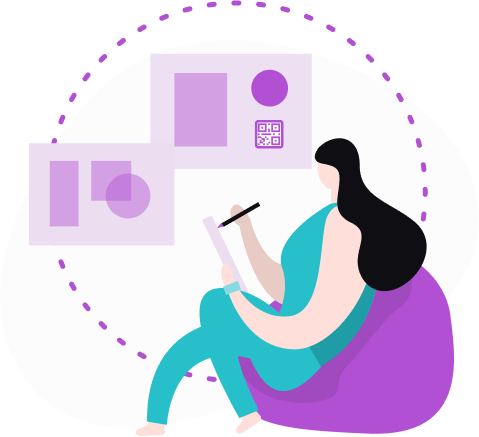
Con Canva, una popular plataforma de diseño en línea, puedes mejorar fácilmente tu contenido visual creando códigos QR en Canva. Esta guía te mostrará cómo crear códigos QR en Canva, combinando los beneficios de la tecnología QR con las versátiles capacidades de diseño gráfico de Canva.
Descubra cómo integrar sin problemas códigos QR en sus diseños para maximizar la participación y la accesibilidad con ME-QR.
¿Qué es un código QR de Canva?
Un código QR de Canva es un código de respuesta rápida (QR) que se crea con la herramienta de diseño gráfico en línea Canva. Los códigos QR son un tipo de código de barras que puede almacenar varios tipos de información, como URL , texto , detalles de contacto u otros datos, a los que se puede acceder rápidamente escaneando el código con un teléfono inteligente u otro lector de códigos QR. Cuando se integran en los diseños de Canva, los códigos QR pueden agregar un elemento interactivo, lo que facilita a los usuarios acceder a información adicional o recursos en línea directamente desde un diseño impreso o digital.
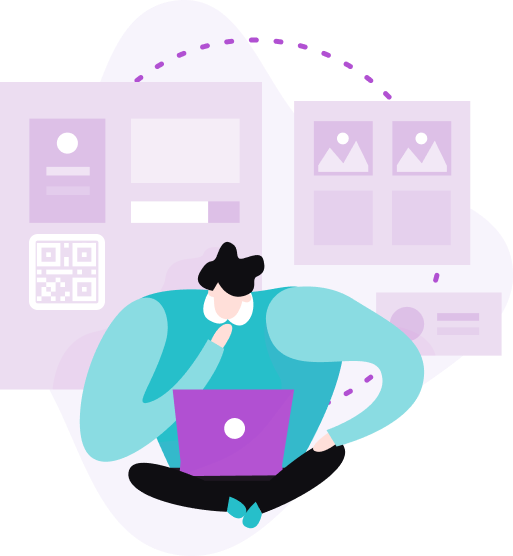
La sinergia de ME-QR con Canva: beneficios clave
Si desea crear contenido atractivo y relevante para su público objetivo, necesita un editor de imágenes funcional. Por lo tanto, elija un servicio en el que pueda implementar de manera cómoda y eficaz todas sus ideas. Y después de disfrutar de los beneficios de usar el generador de códigos QR ME-QR, seguramente querrá seguir generando rápidamente códigos dinámicos y agregarlos al contenido gráfico creado.
Una excelente solución en función de las tareas asignadas es utilizar el editor de imágenes Canva . Aquí no solo podrás crear presentaciones, folletos, currículums, stickers y otros contenidos únicos sino que también podrás añadir tus códigos QR para maximizar la efectividad de las campañas publicitarias.
El servicio ME-QR ofrece a los usuarios la combinación perfecta: utilizar el editor gráfico Canva y nuestro generador de códigos QR. Hemos integrado para usted la posibilidad de insertar nuestro código QR en su diseño a través de Canva con todas las opciones avanzadas. Comparemos por qué es preferible utilizar códigos QR creados en ME-QR.
Utilizando el código QR estándar disponible por defecto en Canva, puedes generar un código QR y pegarlo en un diseño de tu elección, como una presentación. Y si decides crear un código QR a través de ME-QR, la lista de posibilidades se ampliará significativamente.
Por ejemplo, entre las opciones más solicitadas están:
-
Creación de códigos QR con distintos contenidos en cantidades ilimitadas: con ME-QR, puede generar códigos QR para distintos tipos de contenidos sin ninguna limitación en la cantidad de códigos que puede crear. Esta flexibilidad es ideal para grandes campañas de marketing o fines educativos.
-
Creación de códigos QR dinámicos: a diferencia de los códigos QR estáticos, los códigos QR dinámicos se pueden actualizar con nueva información sin cambiar el código QR en sí. Esta función es particularmente útil para campañas en curso en las que es posible que sea necesario actualizar el contenido con frecuencia.
-
Personalización de las características de los códigos QR: ME-QR le permite personalizar varias características de sus códigos QR, como el diseño, la incorporación de contraseñas para mayor seguridad y más. Este nivel de personalización garantiza que sus códigos QR se adapten perfectamente a la identidad visual y las necesidades de seguridad de su marca.
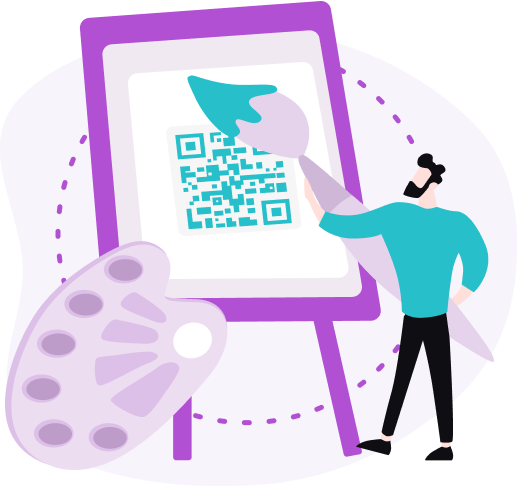
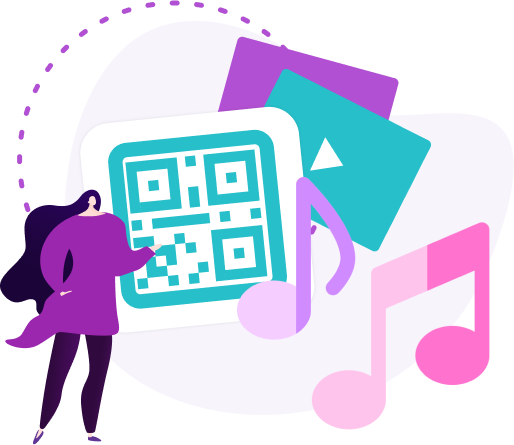
-
Escaneos ilimitados: ME-QR ofrece la opción de establecer una cantidad ilimitada de escaneos para sus códigos QR , lo que lo hace perfecto para eventos de alto tráfico o materiales de marketing de amplia distribución.
-
Cambiar el dominio del código QR: Puedes cambiar el dominio vinculado al código QR, ofreciendo un mayor control sobre la experiencia del usuario y facilitando la gestión de múltiples campañas.
-
Edición del contenido y las propiedades: ME-QR le permite editar el contenido y las propiedades de sus códigos QR incluso después de haberlos creado. Esta función garantiza que su código QR siga siendo relevante y esté actualizado con la información más reciente.
Estadísticas de seguimiento de escaneos: una de las funciones más potentes de ME-QR es la capacidad de realizar un seguimiento de las estadísticas de escaneo . Estos datos brindan información valiosa sobre cómo interactúa su audiencia con sus códigos QR, lo que lo ayuda a optimizar sus campañas para obtener mejores resultados.
¿Canva admite códigos QR dinámicos?
Los códigos QR de Canva, creados con la herramienta de diseño de Canva, son estáticos. Esto significa que la información codificada en un código QR que genera Canva es fija y no se puede cambiar una vez creado. Para aquellos que buscan crear códigos QR dinámicos que permitan contenido editable y capacidades de seguimiento, el generador de códigos QR integrado de Canva no ofrece esta funcionalidad.
Para crear un código QR dinámico, que se pueda actualizar y rastrear para comprobar su rendimiento, los usuarios deben usar servicios externos como ME-QR junto con su código QR en los diseños de Canva.
ME-QR te permite generar códigos QR dinámicos que se pueden editar y rastrear, lo que brinda mayor flexibilidad y funcionalidad. Al integrar estos códigos dinámicos en tus proyectos de Canva, puedes disfrutar de la flexibilidad y las funciones avanzadas que no están disponibles con un código QR estándar en Canva.
Cómo crear un código QR en Canva con ME-QR
Todos los usuarios registrados de ME-QR ya pueden utilizar ambos servicios (Canva y ME-QR) sin restricciones. Para instalar nuestro complemento en Canva, debes seguir 3 sencillos pasos.

Paso 1. Elige lo que quieres hacer en Canva
En primer lugar, decide el diseño que quieres crear en Canva. El editor ofrece opciones populares en cada categoría: redes sociales (para Instagram , Facebook y otras plataformas), marketing ( tarjetas de presentación , folletos, logotipos, etc.), negocios (currículums, presentaciones, gráficos, etc.), impresión (pegatinas, camisetas, etiquetas y álbumes de fotos) y personal (invitaciones, postales y felicitaciones).
Paso 2. Encuentra ME-QR entre los complementos
A medida que vayas creando el diseño que has elegido, observa la barra lateral izquierda del editor de Canva. En la parte inferior, verás tres puntos con un botón de “Más”. Al hacer clic en el botón que se encuentra a la derecha de este panel, se mostrarán los complementos disponibles; entre ellos, se encuentra el logotipo de nuestro generador de códigos QR.
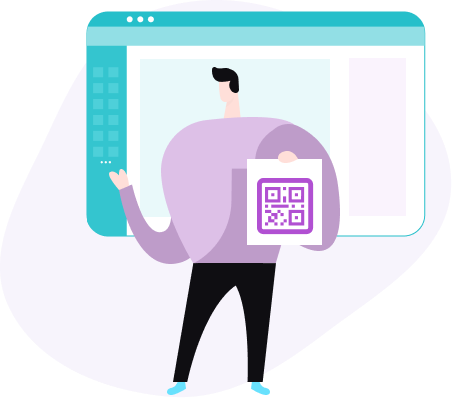
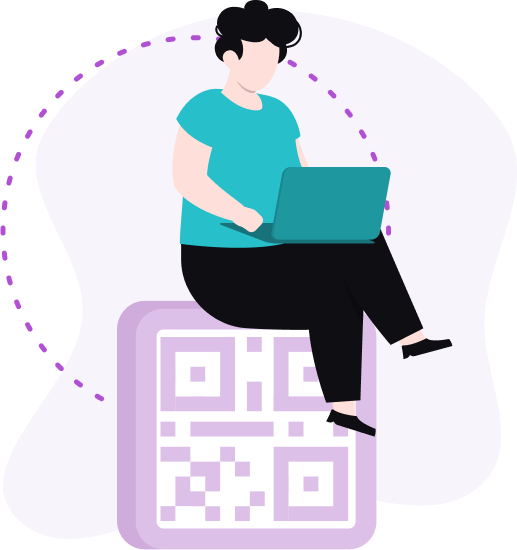
Paso 3. Activar las opciones de ME-QR
Para ello, es necesario iniciar sesión en tu cuenta ME-QR. Si aún no estás registrado, realiza un registro sencillo: utiliza tu dirección de correo electrónico actual y crea una contraseña. También puedes rellenar el formulario a través de tu cuenta de Facebook o Google para que te resulte lo más fácil posible acceder a ambos servicios.
De cualquier manera, crear una cuenta personal es rápido y fácil, y antes de registrarte en ME-QR, puedes leer las instrucciones paso a paso directamente en el sitio web de Canva.
¡Importante! Si ya has iniciado sesión en tu cuenta de ME-QR, inmediatamente después del segundo paso podrás crear un código QR para tu diseño en Canva. Por lo tanto, omite esta etapa y pasa directamente al desarrollo del diseño.
Paso 4. Crea contenido en Canva
Ahora, comienza a crear contenido y genera códigos QR dinámicos en Canva. Es muy sencillo y efectivo para el marketing y los fines personales de grandes empresas y marcas independientes . Puedes agregar fácilmente tus códigos QR interactivos con cualquier contenido a tus tarjetas de presentación, etiquetas, presentaciones y cualquier otro contenido visual.
En resumen, para hacer un código QR en Canva sigue estos sencillos pasos:
-
Abre Canva y elige tu plantilla de diseño.
-
Haga clic en "Aplicaciones" en la barra lateral izquierda y seleccione "Más" para encontrar el complemento ME-QR.
-
Inicie sesión en su cuenta ME-QR o regístrese si aún no lo ha hecho.
-
Genera tu QR dinámico e insértalo en tu diseño de Canva.
Integrar un código QR en Canva es sencillo y beneficioso, ya que garantiza que tu audiencia pueda acceder fácilmente a información adicional. Ya sea que necesites un código QR en Canva para proyectos comerciales o personales, el proceso está diseñado para ser fácil de usar y eficiente.
¿Cómo utilizar un código QR de Canva?
El código QR de Canva se puede utilizar en varias aplicaciones para mejorar tus diseños y hacer que tu contenido sea más interactivo. Estos son algunos usos comunes:
-
incorporar un código QR de Canva en volantes, carteles, folletos y tarjetas de presentación para dirigir a clientes potenciales a su sitio web, perfiles de redes sociales o contenido promocional;
-
use un código QR de Canva en invitaciones , entradas y programas de eventos para brindarles a los asistentes acceso rápido a detalles, horarios y mapas del evento;
-
agregar un QR de Canva a materiales educativos, como folletos, presentaciones y módulos de aprendizaje electrónico, lo que permite a los estudiantes acceder fácilmente a recursos e información adicionales;
-
incluir un código QR de Canva en las etiquetas y el embalaje del producto para ofrecer a los clientes información adicional sobre el producto, instrucciones de uso u ofertas promocionales;
-
Incorpore un código QR de Canva en sus tarjetas de presentación para permitir compartir fácilmente su información de contacto, lo que permite que otros guarden sus datos directamente en sus teléfonos inteligentes;
-
Mejore los anuncios impresos en revistas, periódicos y boletines con un código QR dinámico de Canva para dirigir a los lectores a contenido en línea, ofertas especiales o páginas de suscripción;
-
Utilice un código QR de Canva en presentaciones e informes para vincular a fuentes de datos externas, explicaciones detalladas o materiales complementarios, haciendo que su contenido sea más completo y atractivo.
Al integrar un QR dinámico de Canva en tus diseños, puedes crear contenido más interactivo y atractivo, garantizando que tu audiencia pueda acceder fácilmente a información y recursos adicionales.
Conclusión
Incorporar un código QR de Canva en tus diseños mejora significativamente su interactividad y funcionalidad. Ya sea que estés creando materiales de marketing, tarjetas de presentación, invitaciones personalizadas, gráficos para redes sociales o publicaciones digitales, la capacidad de crear un código QR en Canva de manera rápida y sencilla te permite brindar valor adicional y oportunidades de participación.
Al aprovechar las capacidades dinámicas de los códigos QR, puede garantizar que su audiencia tenga acceso sin inconvenientes a la información y los recursos que necesita. Comience a usar los códigos QR de Canva hoy mismo para mejorar su contenido visual y conectarse de manera más efectiva con su audiencia.
Preguntas frecuentes
¿Se pueden crear códigos dinámicos en Canva?
Canva solo admite códigos estáticos. Para crear códigos dinámicos con contenido editable y seguimiento, utiliza un servicio externo como ME-QR. Integra estos códigos dinámicos en tus diseños de Canva para combinar las herramientas visuales de Canva con las funciones avanzadas de los códigos dinámicos.
¿Los códigos QR de Canva caducan?
Los códigos QR de Canva son estáticos y no caducan. Permanecen funcionales indefinidamente mientras el contenido vinculado esté disponible. Para códigos QR dinámicos con configuración de caducidad, considere usar un servicio externo como ME-QR.
¿Por qué deberías agregar un código QR dinámico a tu diseño de Canva?
Agregar un código QR dinámico a tu diseño de Canva te permite actualizar el contenido vinculado sin cambiar el código en sí. Esta flexibilidad es ideal para campañas en curso. Los códigos QR dinámicos también ofrecen capacidades de seguimiento, lo que brinda información sobre las interacciones de los usuarios. Además, puedes personalizar funciones como el diseño y la configuración de seguridad, lo que hace que tus diseños sean más interactivos y adaptables.
Updated 23.07.24